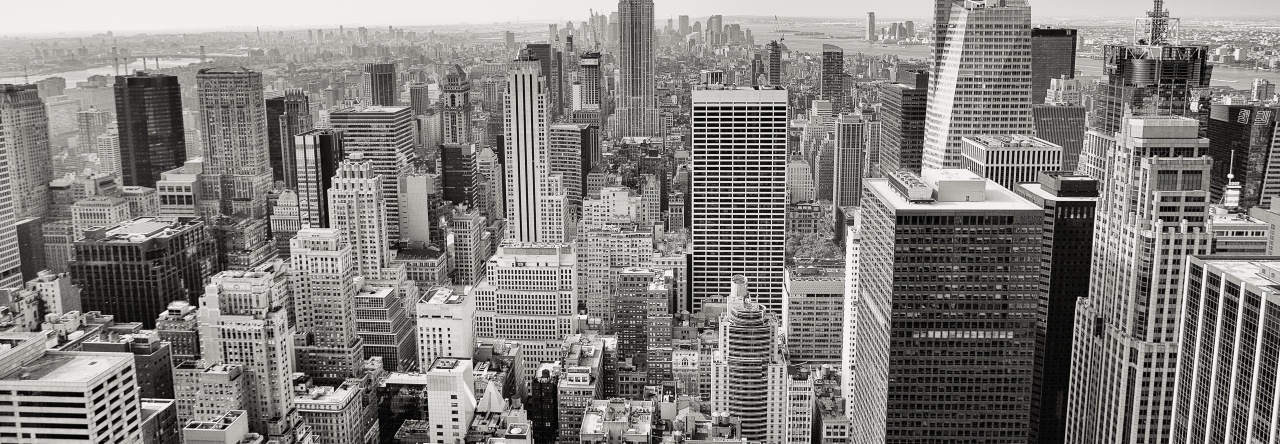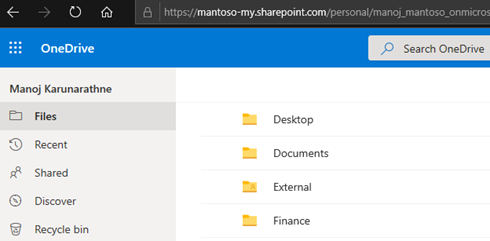Problem: You are redirected to Delve profile when clicked on OneDrive for Business icon in Office 365 instead of opening the OneDrive portal.
To ensure if this is related to Office 365, try to access the OneDrive directly using the link (replace the domain name/user ID to match your environment)
https://mantoso-my.sharepoint.com/personal/manoj_mantoso_onmicrosoft_com/_layouts/15/onedrive.aspx
https://domain-my.sharepoint.com/personal/user_domain_onmicrosoft_com/_layouts/15/onedrive.aspx
If it prompts an error saying you do not have enough permissions. You are reading the right post. This is a well-known reaction of OneDrive when you haven’t configured permissions for end user OneDrive provisioning. So let’s find out how we can make it normal.
Launch Office 365 as an Global Admin (or SharePoint admin) and direct to SharePoint Admin panel –> Classic features (if you are on the modern experience) –> click on “User profiles”
User profiles will be launched in a familiar SharePoint Central Administration page (classic indeed!). From the People section there, click on “Manage User Permissions”
Pick the relevant group (perhaps everyone in most cases) and click “Add” it
Select the newly added group and let’s grant the permissions by checking the tick boxes –> hit “Ok” to complete.
Try to open it again and verify if the changes are applied properly. Sometimes could left empty even after the change.
Finally try to open a fresh browser session and log in as an end user to Office 365. Click on OneDrive app from the App Launcher and it should smoothly start provisioning the space for you. In a few minutes time your OneDrive is ready for your content.
If everything went well, go ahead and inform everyone to start using OneDrive!
Root cause: This problem occurs when the user’s personal site isn’t created and the user doesn’t have permissions to create the site. The site is usually provisioned the first time that a user browses to the page.