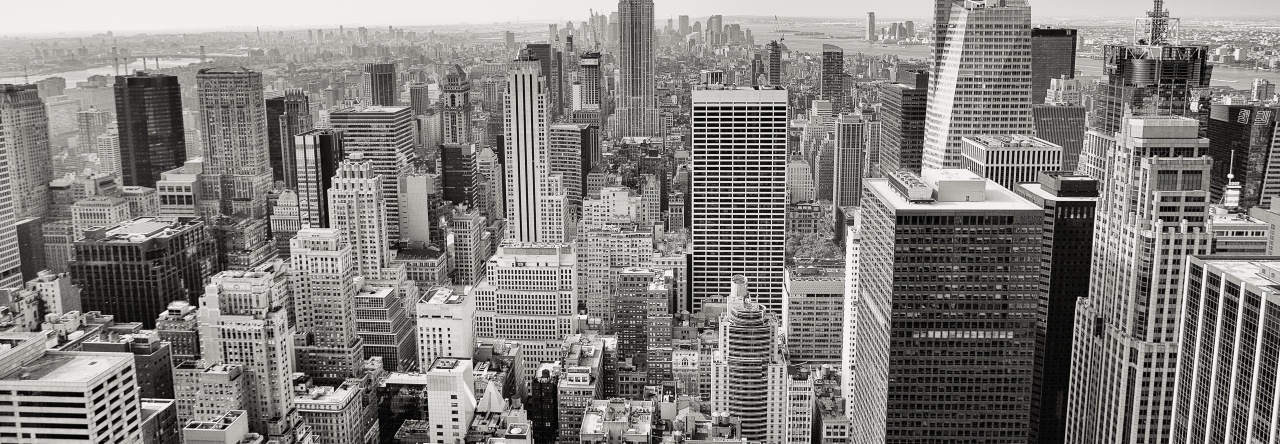I was working on a Migration of Veritas Enterprise Vault Archives in to Office 365 recently which made me writhing this quick couple of lines to share the approach with others. I’m thinking of elaborating the process in a separate post as this is purely about exporting the existing archive information in to a useful CSV report.
When I was looking out, it wasn’t easy to find something useful but hopefully it won’t be hard for others who are in need.
Enterprise Vault Management Shell command:
If you’re looking for a generic output on the ‘Enterprise Vault Management Shell’ itself, the following few lines will get you sorted (see the example below). You can modify the parameters to suit your needs.
$cmapi = New-Object -ComObject EnterpriseVault.ContentManagementAPI
$as = $cmapi.Archives
$as.Computer = "localhost"
$as.Maximum = 100000
$as.Get()
$as | Format-Table Name, Id, ItemCount,Size, @{n="Size (KB)";e={$_.Size}}, @{n="Size (MB)";e={$_.Size / 1024}}, @{n="Size (GB)";e={$_.Size / 1024 /1024}}
Injecting output in to a CSV:
A CSV however, can be very handy if you wish to use this option.
$cmapi = New-Object -ComObject EnterpriseVault.ContentManagementAPI
$as = $cmapi.Archives
$as.Computer = "localhost"
$as.Maximum = 100000
$as.Get()
$as | Select-Object Name, Id, ItemCount,Size, @{n="Size (KB)";e={$_.Size}}, @{n="Size (MB)";e={$_.Size / 1024}}, @{n="Size (GB)";e={$_.Size / 1024 /1024}} | Export-CSV -NoTypeInformation -Path "D:\FileNameGoesHere.csv" -Delimiter ',' -Encoding UTF8
(Note that we now have changed “Format-Table” in to “Select-Object”)
Here’s how it will look like when exported.